I'm taking an ESOL class right now and came across an article on the Benefits of Small Group Rotation. Just wanted to share.
Wednesday, December 5, 2018
Tuesday, December 4, 2018
Cooperative Groups Role Selection
When the students are working in Cooperative Groups, teachers often assign them roles. I use Reporter, Facilitator, Recorder, and Materials Manager. The group roles can vary depending on how many students you have in each class/group. Since my class desks are in quads, I use 4 roles.
Here is how we chose group roles. We want it to be random. So I use this idea:
The apples are magnetized so I can switch them around.
Here is how we chose group roles. We want it to be random. So I use this idea:
The apples are magnetized so I can switch them around.
- I put the 4 apples in my hand.
- In the middle of each quad, I have 4 colored circles that match the apples above (red, green, yellow, and blue).
- Each student randomly chooses 1 color. The students do not know which role they have chosen.
- I then put a colored apple by the role, as pictured above, after all students have selected a color.
Using this strategy to choose roles stops the same people from always being the "leader" of the group.
Business Card Magnets
Business Card Magnets are the one necessity for my classroom.
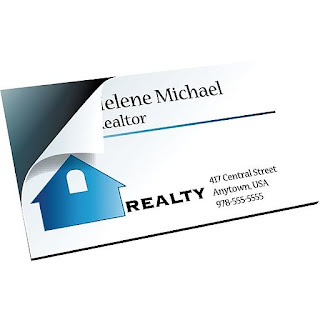 I use business card magnets for anything that I want to stick on my board, but want to be able to move and reuse year after year. The original purpose is to adhere a business card on to the magnet. I cut them into fourths or eighths and stick to the back of signs, posters, and artifacts. The possibilities are endless.
I use business card magnets for anything that I want to stick on my board, but want to be able to move and reuse year after year. The original purpose is to adhere a business card on to the magnet. I cut them into fourths or eighths and stick to the back of signs, posters, and artifacts. The possibilities are endless.
I buy them from Staples and it's about $20 for 50. Again, I cut them up into pieces as the entire magnet is usually not necessary.
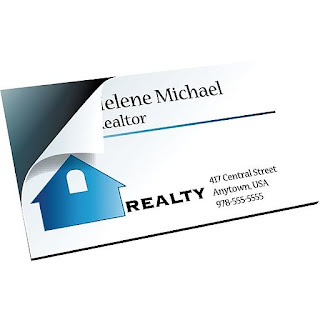
I buy them from Staples and it's about $20 for 50. Again, I cut them up into pieces as the entire magnet is usually not necessary.
Tuesday, November 6, 2018
Brainpop
Brainpop is a web-based educational resource. It houses videos, quizzes, games, etc. by subject area.
There is an App in English, Spanish, French, and even an App for ESLs.
Quizzes
- If you're in a 1-to-1 school and the App is on the students' iPads, their quiz results are saved.
- Graded Quiz - Be careful, the quiz questions and answer choices are in the same order each time. So, if you are requiring the students to get a certain score, they can write down the answers the first time they take the quiz, then put all the correct answers in on the next time around.
- I have the students take a screenshot of their results and post them in Google Classroom.
There some free videos; however, if you want the full experience, you will need a subscription. Some subscription options are:
- Home - $115/year
- Classroom Access (1 teacher/3 devices) - $230
- School - $1795
Friday, August 31, 2018
5 Favorite Apps
I wanted to share my 5 Favorite Apps that I use in my classroom. Keep in mind that I don't use all 5 of these apps every single day. I use Google Classroom and Classcraft everyday. Follow the links to past posts to get more information.
1.) Google Classroom - Allow the teacher post announcements, assignments, and questions all in one place.
2.) Classcraft/Class Dojo - Behavior Management Apps. In my opinion, Classcraft is for grades 5 and up, where as Class Dojo is for grades K-6.
2.) Plickers - Assessments using technology when you don't have 1-to-1 devices.
3.) Nearpod - Presentation App that lets you keep the students on the same "slide" as you. When you go to the next "slide", the students' device will also go to the next "slide".
4.) Remind - Text messaging app so you can communicate with parents.
1.) Google Classroom - Allow the teacher post announcements, assignments, and questions all in one place.
2.) Classcraft/Class Dojo - Behavior Management Apps. In my opinion, Classcraft is for grades 5 and up, where as Class Dojo is for grades K-6.
2.) Plickers - Assessments using technology when you don't have 1-to-1 devices.
3.) Nearpod - Presentation App that lets you keep the students on the same "slide" as you. When you go to the next "slide", the students' device will also go to the next "slide".
4.) Remind - Text messaging app so you can communicate with parents.
Tuesday, August 21, 2018
Flocabulary
Flocabulary is a video warehouse, where all the videos have a Hip Hop flare. All the educational videos are put to music and the lyrics are educational via rap. There is generally is a catchy hook so the students can sing along.
- There is free version and a paid version. There are only a certain number of videos per subject in the free version. The paid version, for teachers, is $96 per year.
- You can save videos as favorites for easier access.
- You can pause the videos to have student discussion opportunities.
- The biggest plus, in my opinion, is the videos are aligned to the Common Core State Standards.
Tuesday, August 14, 2018
First Week of School
Well, the first week of school is coming and I wanted to share some housekeeping things that I do. Hopefully, it'll give you some ideas you can use.
There are 4 categories:
1. Papers to give to send home
2. For the students to do
3. Papers for the students
4. For the room
Three papers to go home...
1. I send home a press release provided by our district in the event I want to post on my twitter (@anfmathgr6) or on-line some of the things we do in class.
2. I send home a Donors Choose press release in the event I want to put up a project. See the filter for more information on Donors Choose.
3. I send home a Parent Contact Form. I need parent names, phone numbers, and email addresses in case I need to get in contact with them. I also created a google form, which is the electronic copy of the Parent Contact Form. The paper copy has English on one side and Spanish on the other. The google form has both English and Spanish as well.
Three things for the students to do...
1. Student Profile with Learning Styles Survey - I want to get to know as much as possible about my students at the onset of the year so I can know the best way to play according to their learning styles. So I created a Student Profile Google Form and the last question is a link to an online learning style quiz. They have to enter their results (Auditory, Kinesthetic, or Visual) on their form before submitting.
2. Since I teach 6th grade in a middle school, I don't have the privilege of knowing the students prior to their arrival. So I ask (in the student profile) where they went to elementary school and what is the name of their 5th grade math teacher in the event I need more information on the types of learners they are.
3. I want to know how their parents communicate. Since I'm in a predominately Hispanic building, I need to know which of my parents speak English or Spanish, which of them read English or Spanish, which of the can understand English or Spanish, and which of the can do all of the above. I need to know how to communicate with my parents.
Three handouts for students
1. Standards of Mathematical Practices on a half sheet - The students have this in the front of their interactive notebooks (composition books) as a reference.
2. Walking Word Wall - Most classrooms have Word Walls. As students travel from one class to another and even when they go home, I wanted them to have access to their math vocabulary at any time.
3. School Supply List
Three things to post in the class
1. A list of websites that students will use during the school year.
2. Class Signs/Labels - Objectives, Homework, Today's Topic, Agenda, etc.
3. My alma mater paraphernalia - Banner, Pennant, Admission Requirements, etc. - Let's get the students thinking about college. It's never too early.
There are 4 categories:
1. Papers to give to send home
2. For the students to do
3. Papers for the students
4. For the room
Three papers to go home...
1. I send home a press release provided by our district in the event I want to post on my twitter (@anfmathgr6) or on-line some of the things we do in class.
2. I send home a Donors Choose press release in the event I want to put up a project. See the filter for more information on Donors Choose.
3. I send home a Parent Contact Form. I need parent names, phone numbers, and email addresses in case I need to get in contact with them. I also created a google form, which is the electronic copy of the Parent Contact Form. The paper copy has English on one side and Spanish on the other. The google form has both English and Spanish as well.
Three things for the students to do...
1. Student Profile with Learning Styles Survey - I want to get to know as much as possible about my students at the onset of the year so I can know the best way to play according to their learning styles. So I created a Student Profile Google Form and the last question is a link to an online learning style quiz. They have to enter their results (Auditory, Kinesthetic, or Visual) on their form before submitting.
2. Since I teach 6th grade in a middle school, I don't have the privilege of knowing the students prior to their arrival. So I ask (in the student profile) where they went to elementary school and what is the name of their 5th grade math teacher in the event I need more information on the types of learners they are.
3. I want to know how their parents communicate. Since I'm in a predominately Hispanic building, I need to know which of my parents speak English or Spanish, which of them read English or Spanish, which of the can understand English or Spanish, and which of the can do all of the above. I need to know how to communicate with my parents.
Three handouts for students
1. Standards of Mathematical Practices on a half sheet - The students have this in the front of their interactive notebooks (composition books) as a reference.
2. Walking Word Wall - Most classrooms have Word Walls. As students travel from one class to another and even when they go home, I wanted them to have access to their math vocabulary at any time.
3. School Supply List
Three things to post in the class
1. A list of websites that students will use during the school year.
2. Class Signs/Labels - Objectives, Homework, Today's Topic, Agenda, etc.
3. My alma mater paraphernalia - Banner, Pennant, Admission Requirements, etc. - Let's get the students thinking about college. It's never too early.
Tuesday, August 7, 2018
Morning Writing Activty
Every morning, I have the students to write in a Morning Journal. I provide the students with a writing prompt and they are to respond. This allows the class to be calm in the morning, while you get ready for the Morning Announcements.
Journal Entries are numbered. At the end of the week is "Free Writing Day" where the students can write about whatever they like as long as its appropriate. Occasionally, I would read and respond to their responses.
On the front of the book, the students have to write their name and "Morning Journal".
Traditional Classroom or Hybrid Classroom
When I taught in a traditional classroom. I wanted to add more technology to eventually go paperless; therefore, becoming a Hybrid Classroom. A Hybrid class is where you provide instruction and assign work the traditional way and using technology.
I had the students to use a Composition Book to record their morning journal response. I would write the Morning Journal Prompt on the board. The students would respond to the prompt in at least 10 lines.
If the students come to school late, they are still responsible to complete the entry. If they are absent, they just write "Absent" or have a "Free Writing Day".
1-to-1 Classroom
Instead of a Composition Book, the prompt is provided via Google Classroom (Ask a Question). The students are to respond in at least 5 sentences. If the students come to school late, they are still responsible to complete the entry. If they are absent, they are still responsible to complete the entry because the Prompt doesn't go away. It remains in Google Classroom.
I hope you find this useful.
Journal Entries are numbered. At the end of the week is "Free Writing Day" where the students can write about whatever they like as long as its appropriate. Occasionally, I would read and respond to their responses.
On the front of the book, the students have to write their name and "Morning Journal".
Traditional Classroom or Hybrid Classroom
When I taught in a traditional classroom. I wanted to add more technology to eventually go paperless; therefore, becoming a Hybrid Classroom. A Hybrid class is where you provide instruction and assign work the traditional way and using technology.
I had the students to use a Composition Book to record their morning journal response. I would write the Morning Journal Prompt on the board. The students would respond to the prompt in at least 10 lines.
If the students come to school late, they are still responsible to complete the entry. If they are absent, they just write "Absent" or have a "Free Writing Day".
1-to-1 Classroom
Instead of a Composition Book, the prompt is provided via Google Classroom (Ask a Question). The students are to respond in at least 5 sentences. If the students come to school late, they are still responsible to complete the entry. If they are absent, they are still responsible to complete the entry because the Prompt doesn't go away. It remains in Google Classroom.
I hope you find this useful.
Thursday, August 2, 2018
Todoist
I know it's not Tuesday, but I forgot. Sorry. At any rate...
This is a website that allows you to keep an online To Do List. You may ask, "Why would I want to keep a To Do List online when I have my phone and it has a To Do List there?" Well, Todoist is web-based and they have Apps in the App Store and Google Play. There is a free and a Premium option.
Todoist will help you:
- "Keep track of everything you need to get done."
- "Organize and make progress on your bigger projects."
- "Play your day for maximum focus and productivity."
I love Todoist because I can:
Here's a Getting Started Guide if you need help.
This is a website that allows you to keep an online To Do List. You may ask, "Why would I want to keep a To Do List online when I have my phone and it has a To Do List there?" Well, Todoist is web-based and they have Apps in the App Store and Google Play. There is a free and a Premium option.
Todoist will help you:
- "Keep track of everything you need to get done."
- "Organize and make progress on your bigger projects."
- "Play your day for maximum focus and productivity."
I love Todoist because I can:
- Organize my list by projects
- Use due dates, if I want
- Use recurring due dates (i.e. every first of the month, every Monday, etc,)
- Create sub-tasks so I can complete tasks into bite-sized pieces
- See my To Do List in my App or on my computer
- See "Today" and the "Next 7 Days" so I can plan out my days
- Prioritize tasks
Here's a Getting Started Guide if you need help.
Tuesday, July 24, 2018
Parent Teacher Conferences - Top 50 Tips
In my 21 years in education, I have had many, many parent conferences. The following is a list of tips that I have found to be successful. You want parent conferences to be stress free. Don't feel you have to implement all of these for 1 parent conference.
Before the Conference
During the Conference
Before the Conference
- Have student work samples so that parents can see their child's progress.
- Have a one-pager with a list of important information that you want the parent to know (i.e. office hours, phone number, website address, class schedule, etc.). Parent like to have something to take with them.
- Have mints or candy available.
- Encourage the parent to bring the child.
- Offer the student and incentive for attending the conference.
- Set a schedule.
- Send an invitation to the parents at least a month in advance.
- Send email confirmation.
- Send reminder email 1 week before the conference.
- 1-2 days before the conference, call to let the parents know you are looking forward to meeting/seeing them on ____ day at ____ time.
- If conferencing with more than one teacher, decide ahead of time how much time each teacher gets. Stay on schedule.
- Have a list of the student's grades for the parents to take with them.
- Hang a "Parent Conference in Session" Sign on the door. Respect the parents and students' privacy.
- Let other teachers (other subjects/creative arts) know that you will be meeting with the students in case they want to attend.
- Put your cell phone on vibrate/silent or turn it off.
- Make sure your classroom is clean if you're meeting in your classroom.
- Have a sign-in sheet ready. Include a place for at least the student's name, parent's name, and date.
- Allow student to sign in.
- Try to meet with a parent of every student at least once within the school year.
- Let the administration know you are meeting with the parent in the event they want/need to attend.
- Have your computer available in the event you need to look something up.
- Pick the parents up from the main office.
During the Conference
- Start on time.
- End on time.
- Pull the chair out for the parent so you can direct them where to sit.
- Before beginning the actual conference, introduce yourself.
- Shake the parent's hand.
- Use eye contact.
- Sit next to the parent, not across from them. It's less intimidating.
- Sit between parent and student or put student across from parent (out of arms reach).
- Start the conference with saying something positive about the student.
- Ask the parent if they have any concerns before you begin.
- Provide the parents with an overview of your expectations (if student generally misbehaves in class).
- Have an agenda/talking points (even if its for you only). This allows you to be able to direct the conference and stay focused. You don't want to forget anything.
- Ask the student questions during the conference. This allows them to feel contributing and connected to their conference.
- Remind the student that this is "their" conference.
- Tell the student that you and the parents care about them and their education, that is why you're meeting, not to get them in trouble.
- Smile.
- Limit conferences to no more than 20 minutes.
- End the conference with an additional positive conference.
- Ask the parent if they have any additional concerns. Parents just want to be heard.
- Ask parents to confirm phone number and email address in the event you need to get in contact with them later.
- Keep calm. If the parent is irate and/or yelling, keep your voice low and tell them you understand how they are feeling.
- Ask the parents if they need the administration to attend the meeting.
After the Conference
- Before concluding the conference, thank the parent for attending the conference.
- Thank the student for attending the conference.
- Shake the parent's hand.
- Send a thank you card or thank you email to the parent for attending the conference.
- Walk parents to the main office (if you don't have another conference waiting).
- If the conference was with other teachers, take time to debrief.
Tuesday, July 17, 2018
Sequence Chain
Teachers have been using Sequence Chains forever. They are versatile and work across subject areas. Graphic Organizers are very important for our English Language Learners and Special Education students, but could help any student that sits in your class.
In Math, I use them to show steps/procedures. I mainly use it for the Division Algorithm or to work out Order of Operation Problems. Whenever you want the students to show steps, Sequence Chains will apply.
Here is a free download for you to copy to your Google Drive. If you don't have Google Drive, you can go to my Teachers Pay Teachers store, Red Cloud, and download it for free.
In Math, I use them to show steps/procedures. I mainly use it for the Division Algorithm or to work out Order of Operation Problems. Whenever you want the students to show steps, Sequence Chains will apply.
Here is a free download for you to copy to your Google Drive. If you don't have Google Drive, you can go to my Teachers Pay Teachers store, Red Cloud, and download it for free.
Tuesday, June 19, 2018
Frayer Model
Frayer Models are graphic organizers that allow the students to uncover Academic Vocabulary. You can include anything that you want the students to write about.
How I Use Frayer Models:
How I Use Frayer Models:
- This is great for English Language Learners (ELLs) because Writing is one of the components they need to practice. They can even read what they have written to the other students in their group, which addresses the Reading, Listening, and Speaking components, because they are reading their responses, saying what they wrote, then listening to the other students in their groups.
- This is a good center activity.
- Exit Ticket - Have students create their own Frayer Models on a Post-It Notes.
The Frayer Model generally has 4 sections and a Concept Word in the middle. See two examples that I use in my Math Class. I just changed "Non-Example" to "Illustration" depending on the Concept Word. If you click on the captions below each Frayer Model, you can save a copy to your Google Drive. They were created in Google Slides.
Tuesday, June 12, 2018
Kahoot
Kahoot is a free web-based platform for classrooms. Teachers and students can create an account to create, host, and share learning games. There are millions of games already created. Students can play individually or in teams. The host will decide. The teacher runs/hosts the game from a device and LCD Projector.
You can set time limits and add images. Each student will need a device that connect to the internet (i.e. Chromebook, desktop, tablet, or cell phone, etc.).
There is also an app available on iOS and Android.
For more information, go here for the Starter Kit: Video Tutorials.
You can set time limits and add images. Each student will need a device that connect to the internet (i.e. Chromebook, desktop, tablet, or cell phone, etc.).
There is also an app available on iOS and Android.
For more information, go here for the Starter Kit: Video Tutorials.
Tuesday, June 5, 2018
Google Classroom
Google Classroom is a platform that makes it easy for educators and learners to connect...inside and outside of school. Its perfect for a paperless classroom. Teachers can assign work and students can submit work on this platform.
You can post an announcement, post an assignment (compatible with Google Forms, Docs, Slides, and Sheets), post a question (open ended and multiple choice/poll), and reuse a post from that class or another class. All of this is on the "Stream" tab.
On the "Students" tab, will be a list of students and a place for you to add parents' emails. The class code is there. Give the students the code or email/invite the students.
Finally, on the "About" tab, you can post class materials (i.e. syllabus).
Google Classroom is web-based. There is also an App that can be downloaded on Apple and Android products.
Google Classroom is web-based. There is also an App that can be downloaded on Apple and Android products.
Apple Classroom
Apple Classroom is an iPad Management tool. Our school is a 1-to-1 iPad school. Each student has access to their iPad for the entire day.
Often, some students aren't where you have instructed to be. Maybe you want the students to be on BrainPop, but they end up on YouTube or something. Well, Apple Classroom will take care of that.
What you can do with Apple Classroom:
- Lock the students' iPads completely
- Send the students to a specific App
- Send the students to a specific website
- View the students' iPad screen
- Mute the sound on the students' iPad
- Lock the students into a specific App or website
The teacher has to have an iPad to download the App. The students' iPads don't need the App. The App is not on iPhone or Mac.
For assistance, visit: https://help.apple.com/classroom/ipad/2.2/#/cla6d39b9338
For assistance, visit: https://help.apple.com/classroom/ipad/2.2/#/cla6d39b9338
Monday, June 4, 2018
Colored Tiles
Colored tiles are some of the most versatile manipulatives out (IMO). Usually, the square tiles come in 4 colors (as seen above): red, yellow, green, and blue.
How to use Colored Tiles
How to use Colored Tiles
- Place value (each color is a different value)
- Adding, Subtracting, Multiplying, and Dividing Whole Numbers
- Area
- Perimeter
- Random group selector/creator (have each child pick a tile or disseminate each tile without looking)
- Counting
- Skip counting
- Equations (tiles could represent terms like 2k)
- Talking Chips
- Ratios (2 blue tiles for every 3 red tiles)
Tuesday, May 22, 2018
Nearpod
Nearpod adds a lot to your class. It is a web-based program that allows you to control the presentation. For instance, when you provide the students with access to your PowerPoint Presentation, they tend to move ahead of you or they fall behind. Nearpod lets you control what "slide" the students are on. You can insert questions, images, virtual field trips, etc. into the presentation that the students can view. It's web-based or you can use that App.
- There is a free version and a paid version.
- There are thousands of free and paid customizable lessons already created by expert educators and their educational partners.
- Teachers share a live lesson, students enter a code, and the lesson is synced to all devices.
- Teachers can view students responses individually or as a class.
- Teachers can print reports.
- Teachers can share students' responses with the class.
- Teachers can import from Google Slides and PowerPoint.
- Follow the guidelines to become Nearpod Certified.
Monday, May 21, 2018
Empty Fruit Cups
Empty Fruit Cups have been a savior. It helps maintain management with rituals and routines within your class. Of course, these rituals and routines have to have been in place or established the first time using them.
You probably get some from the cafeteria from your school if you ask nicely.
How you can use them...
You probably get some from the cafeteria from your school if you ask nicely.
How you can use them...
- I use them to put manipulatives in. This allows me, and the students, to keep track of the manipulatives that were given out.
- They work great to put number cubes (dice) in so that the number cubes aren't flying all over the desk. The fruit cups must have a lid you can see through so that when you shake the number cubes, you can see the results.
- In Algebra, the cup can act as the variable when performing operations and algebraic expressions or equations.
- They can be used across subject areas to keep track of materials or resources.
Be sure the students don't squeeze and destroy them.
Tuesday, May 15, 2018
Sumdog
ENGAGING, EVIDENCED-BASED LEARNING...
"Sumdog provides engaging adaptive learning for K-8 math, K-6 spelling, and K-5 grammar.
Our powerful learning engine adapts questions for each individual. It's aligned to the Common Core and key state standards. Meanwhile, our engaging activities are designed to motivate all students to learn.
Our aim is to close the achievement gap - by helping every student reach their full potential."
I love how the there are games are adaptive and the faster and the more accurate the students are, the games adjust. The students can even play against one another.
Subscribe to:
Comments (Atom)













